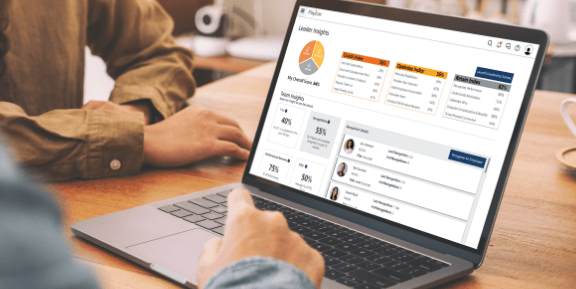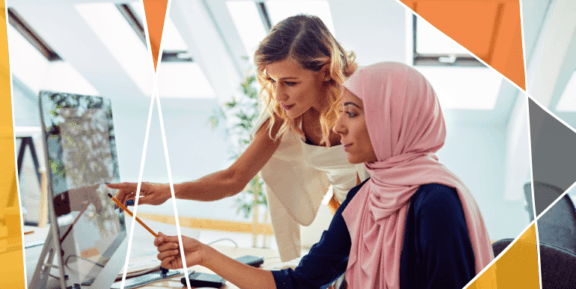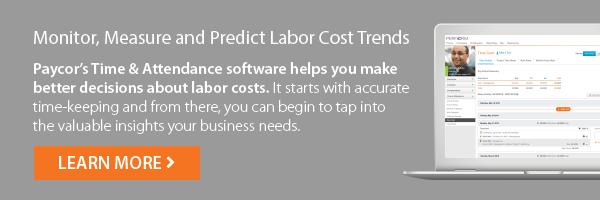Paycor’s time clock software makes employee timekeeping easy. You need to have confidence in your timesheets—our multiple time clock options help you collect timesheets you can trust.
Take the hard work out of collecting timesheets
Error-free timesheet data is created when any employee clocks in or out from their shift, removing any need for manual editing. Managers can quickly review, approve and process timesheets in seconds within the time clock software. Whether they’re in the office or on the move, it only takes a few clicks.
Always know who’s working when
It’s easy to see who’s clocked in, from where and when with our time clock app. Real-time data paints a clear picture of who’s available across any number of locations, wherever you are. With these insights, employees can be managed smarter to maximize productivity with the team managers available.
Powerful Time and Attendance Tracking
- A Solution for Every WorkplaceWith a broad range of clocking solutions, there’s a cost-effective answer for every business’s timekeeping needs.
- Multiple Time ClocksWe offer various time clocks which suit different business sizes and working environments like offices, light industry, or heavy industry.
- Precise Time TrackingOur time clock options can’t be cheated, so you can always trust your timesheets. Get true insight into your labor costs and fight time theft.
- Workforce AccountabilityHold employees more accountable and reduce tardiness and absenteeism with our time clock app. Proven to boost attendance and punctuality by 70%.
- Streamlined WorkflowFrom capturing worked hours to employee payments, workflow is optimized for efficiency, cutting administrative costs and margin of error.
- Better VisibilityQuickly generate reports from workforce data that clearly deliver actionable insights for better compliance and workforce management.
Employee Time Tracking for SMBs
- Multiple MethodsChoose your preferred method for staff to clock in and out—whether that be browser, mobile or time clock, by PIN or biometric identification.
- Clock In and Out in SecondsEmployees can clock in and out instantly. Even if there are large groups clocking in and out at the same time, it’s simple for employees to start and end their days without delay.
- Collect Detailed DataOur time clocks don’t just collect shift times—you can also add data for credit hours, paid breaks and lunches, and even tips, right at the machine
- Location Data TrackingPaycor’s mobile clocking can track location, so you know exactly where remote clock ins take place. Keeping timesheet data accurate and honest across locations is simple with a team that’s in place, on time, every time.